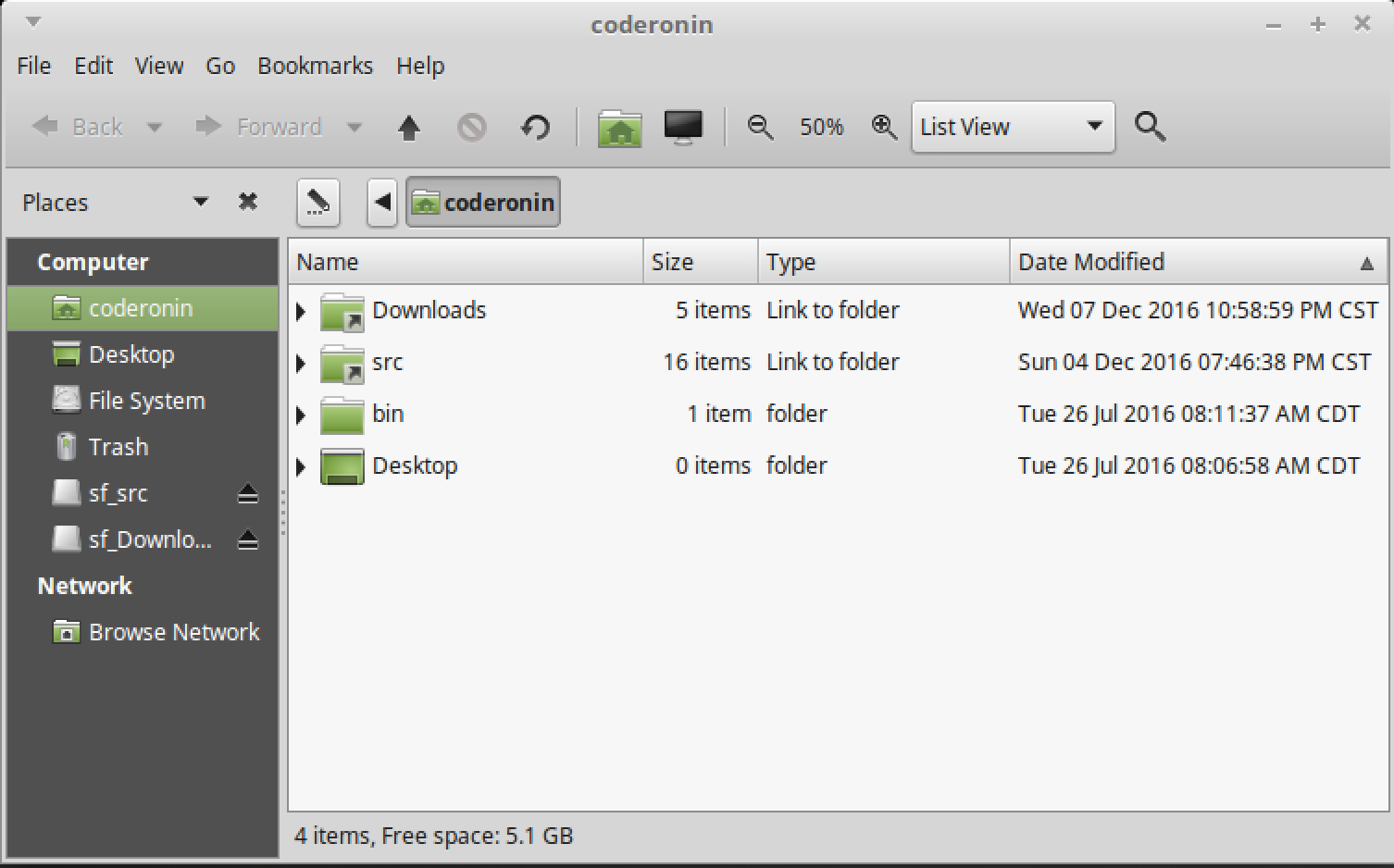Share folders between guest and host OS
The automated provisioning script has already added your linux user account to the vboxsf group. This allows your linux user to mount directories without using sudo. That allows us to create shared folders which automatically mount when you start your guest OS.
With that out of the way all we need to do is to define which folders we want our guest and host OS to share.
I like to store all my working files in a folder named src. Sharing this folder allows me to alternate between the guest and host when working on my files this is sometimes exceptionally handy.
I also like to share my Downloads folder between hosts.
To define shared folders first shut down your guest OS and open the Virtualbox manager.
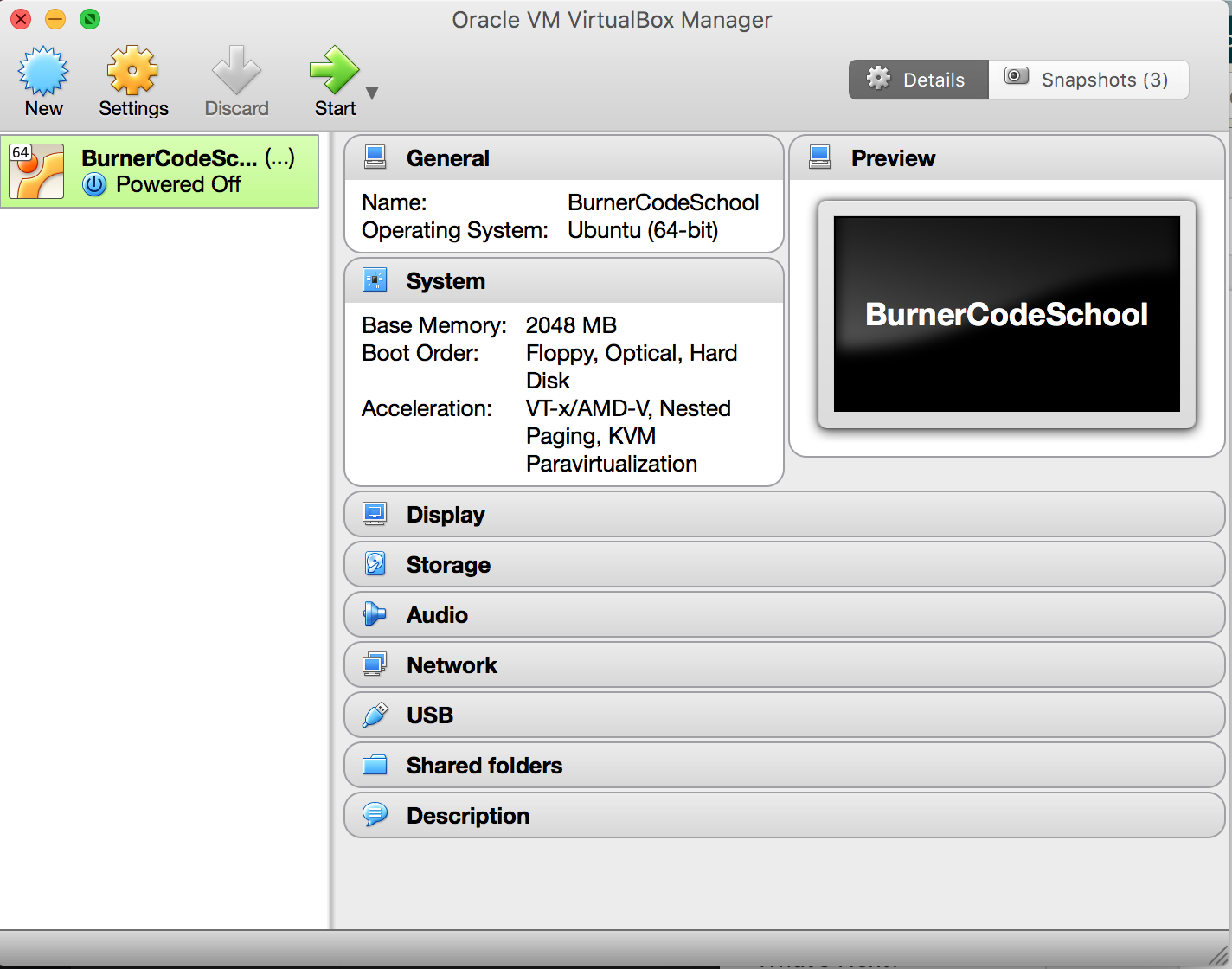
Select your virtual machine and click on the shared folders configuration menu.
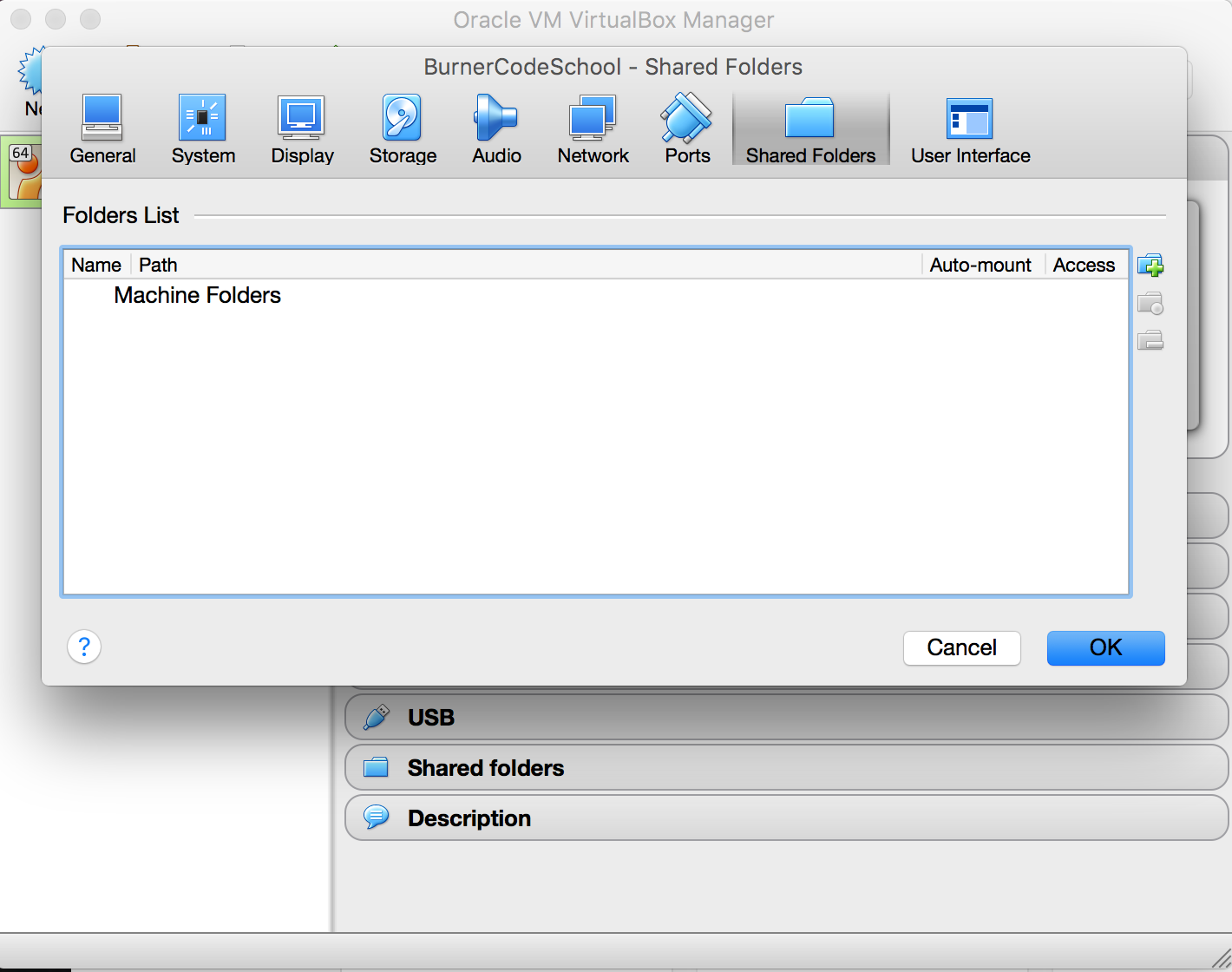
Click the plus sign to add a new shared folder.
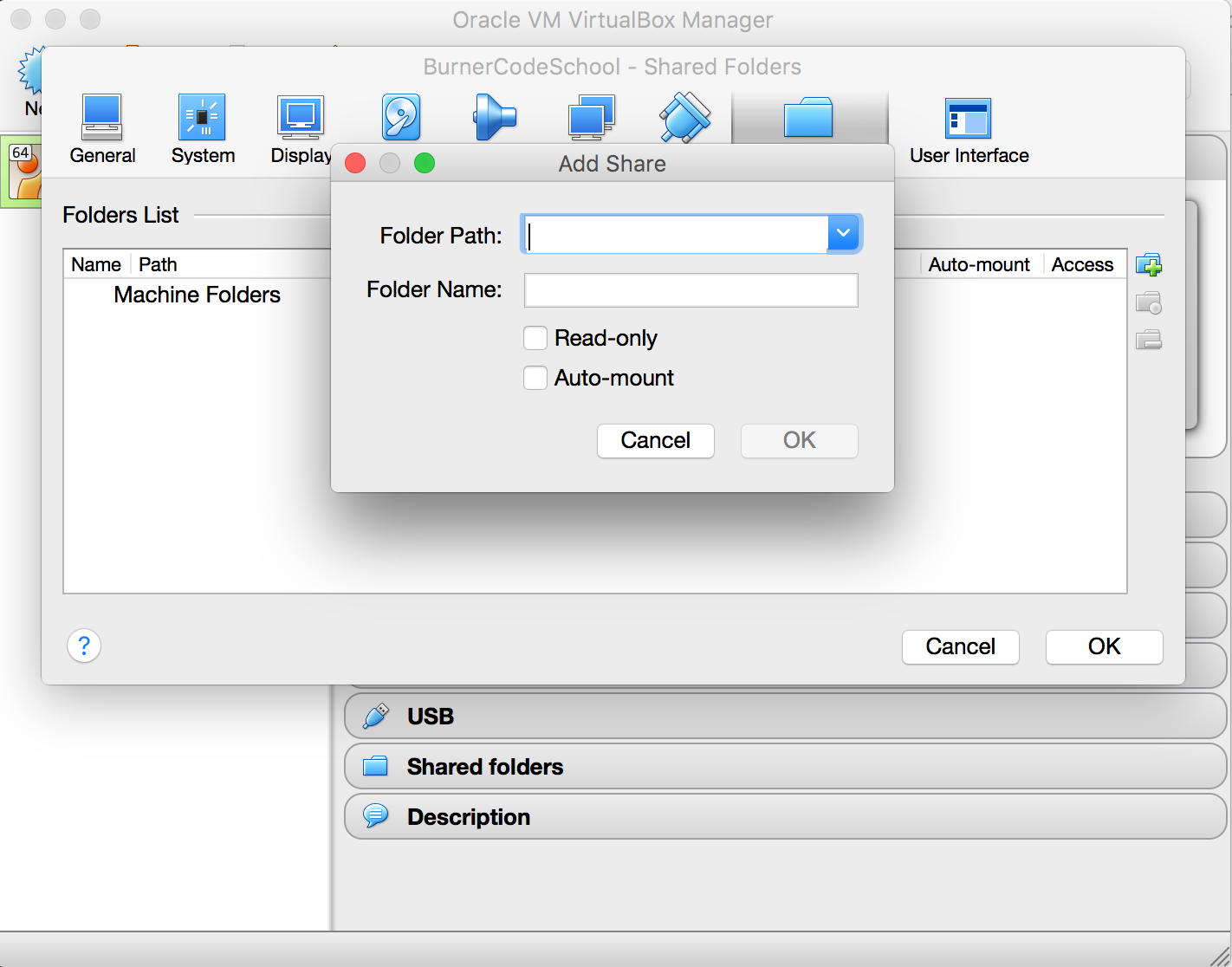
Navigate to the folder you want to share, enter the name you want to show up on your host, and select to auto mount the share.
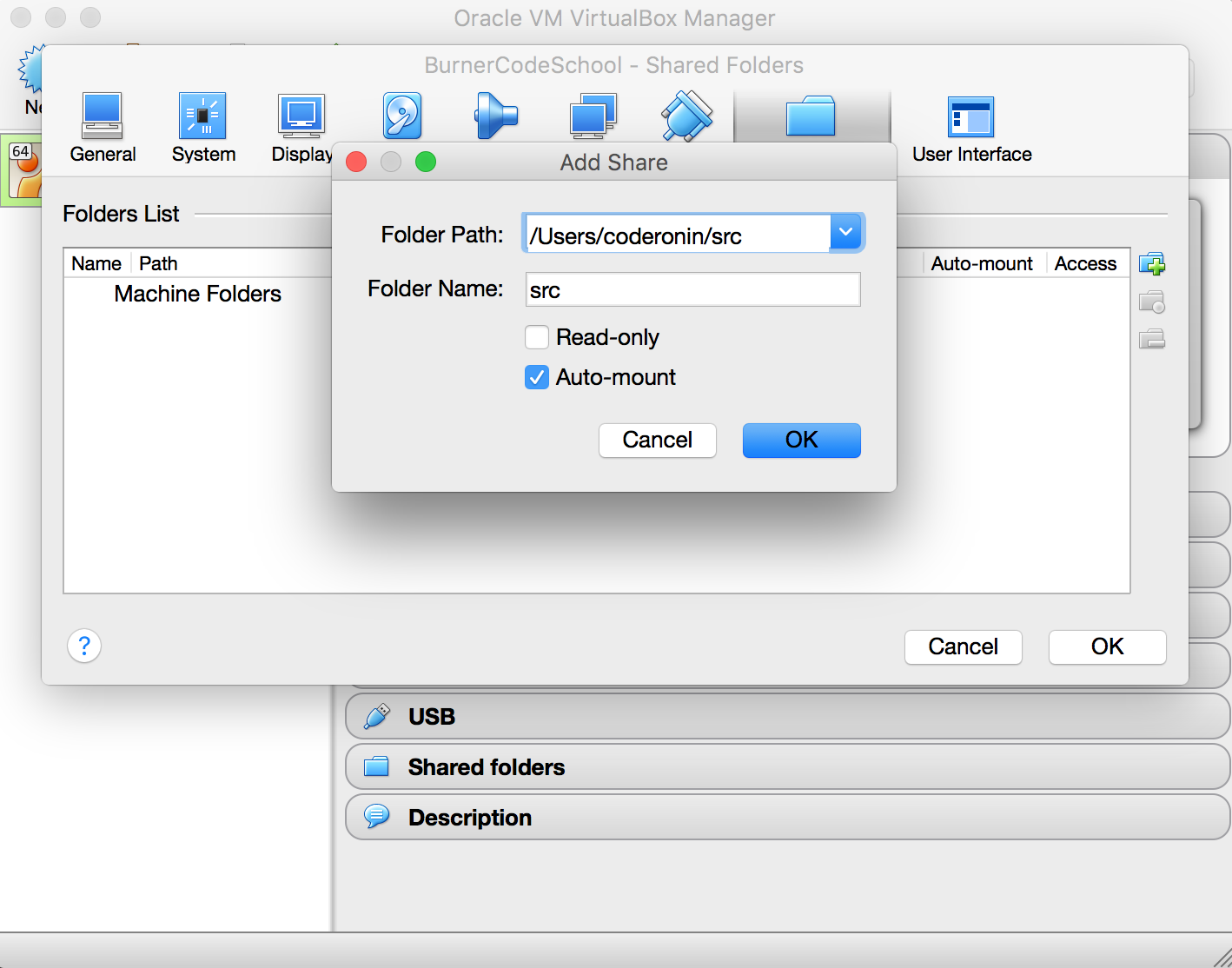
Repeat this step for other folders you want to share.

When finished adding folders click OK
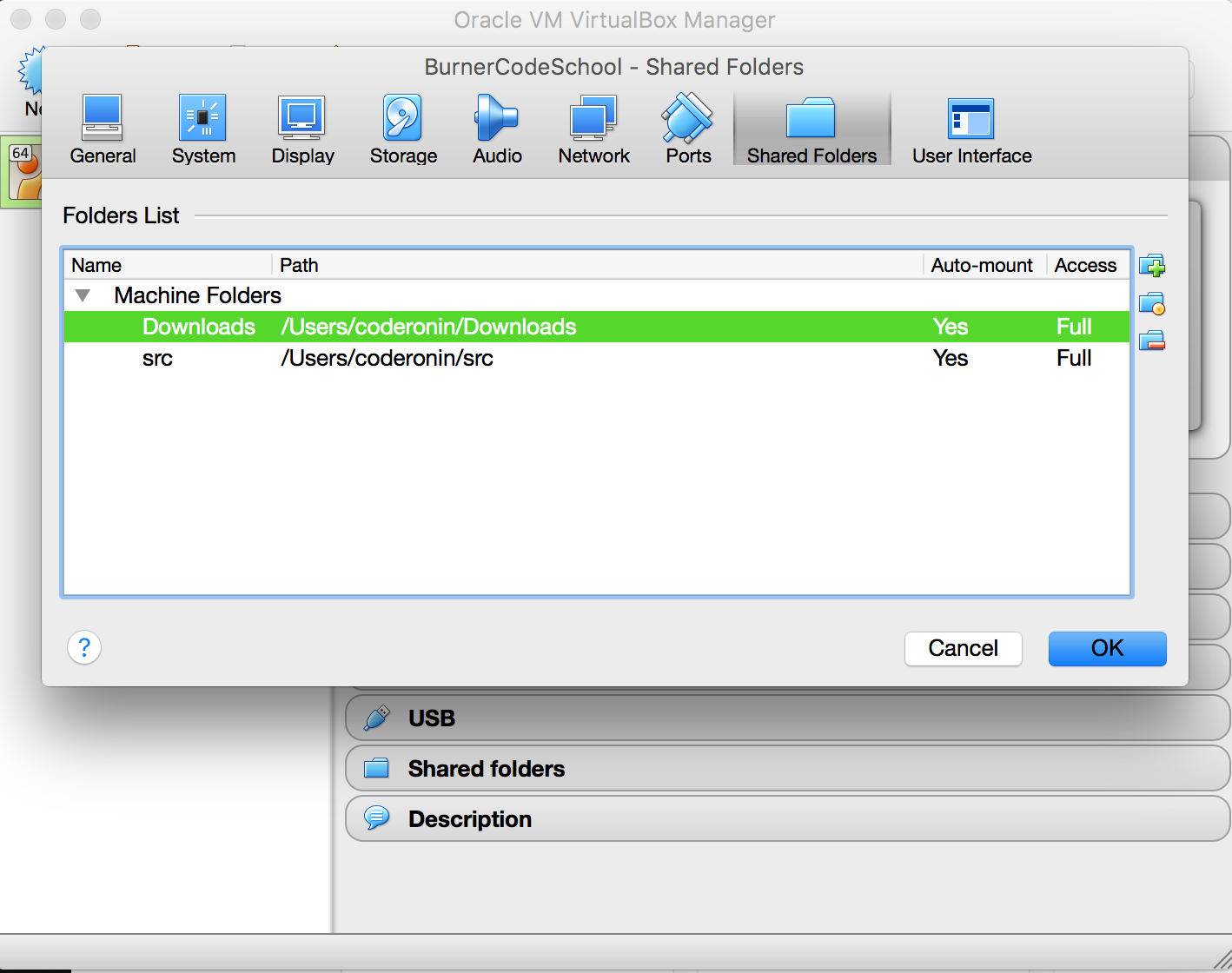
Now start your virtual machine and after logging in you should see new shares on your desktop.
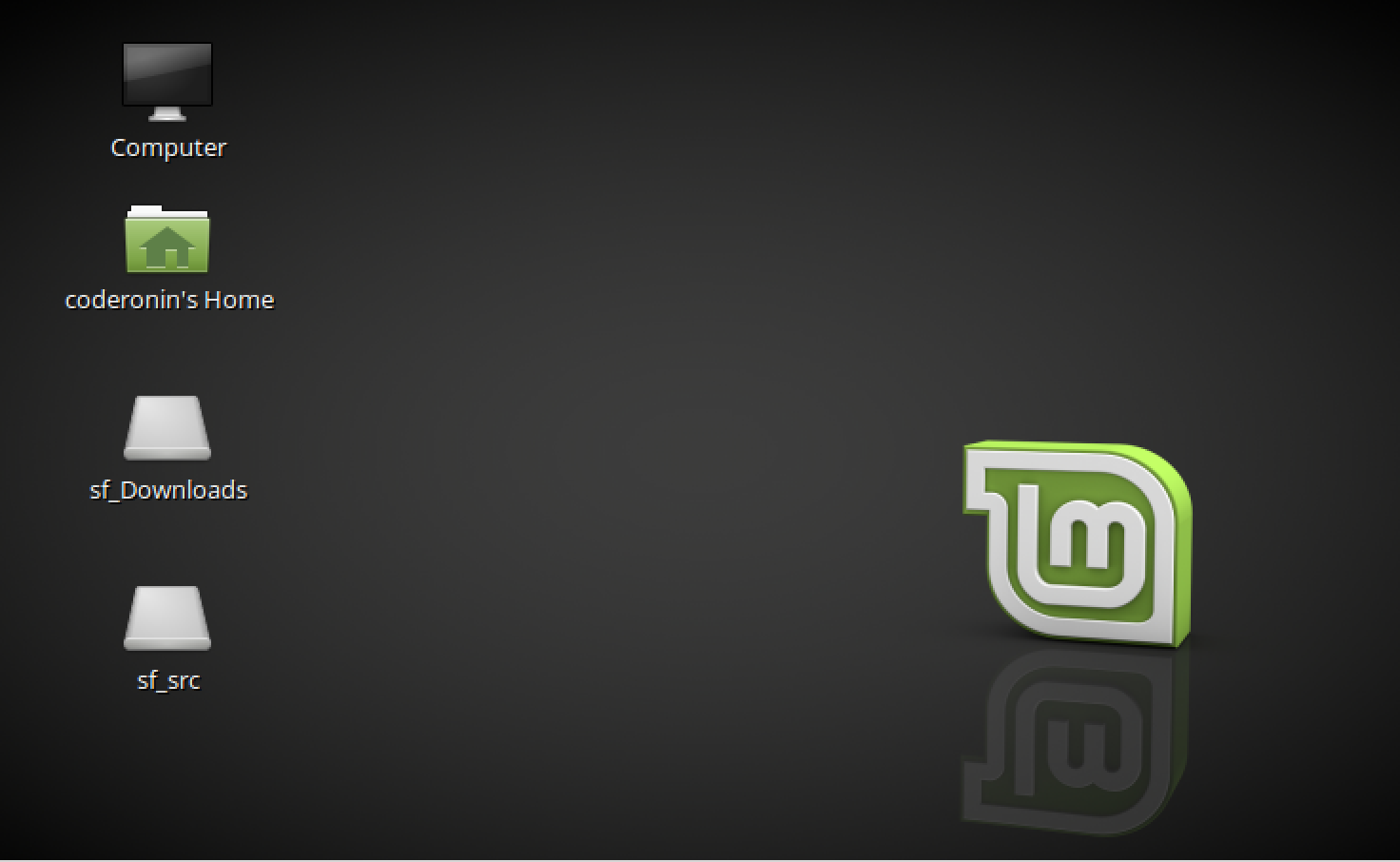
This is great.. but to make these shares a little more useful I like to create symbolic links to them inside my home folder.
Open a terminal and type the following commands to create symlinks
ln -s /media/sf_src src
ln -s /media/sf_downloads Downloads

Now when I open my home folder i have direct links to folders just like i like them.