Provision Your VM
Start your VM and log in.
We now have a fully functional Linux desktop system running inside a virtual machine.

We are going to download a script from github which will utilize .box and automate our VM provisioning step. The automated sandbox script will download and install .box for us. Then it will use .box to install to install a javascript development environment.
Open a Terminal window and type the following command.
wget https://raw.githubusercontent.com/BurnerCodeSchool/sandbox/master/automated_sandbox.sh
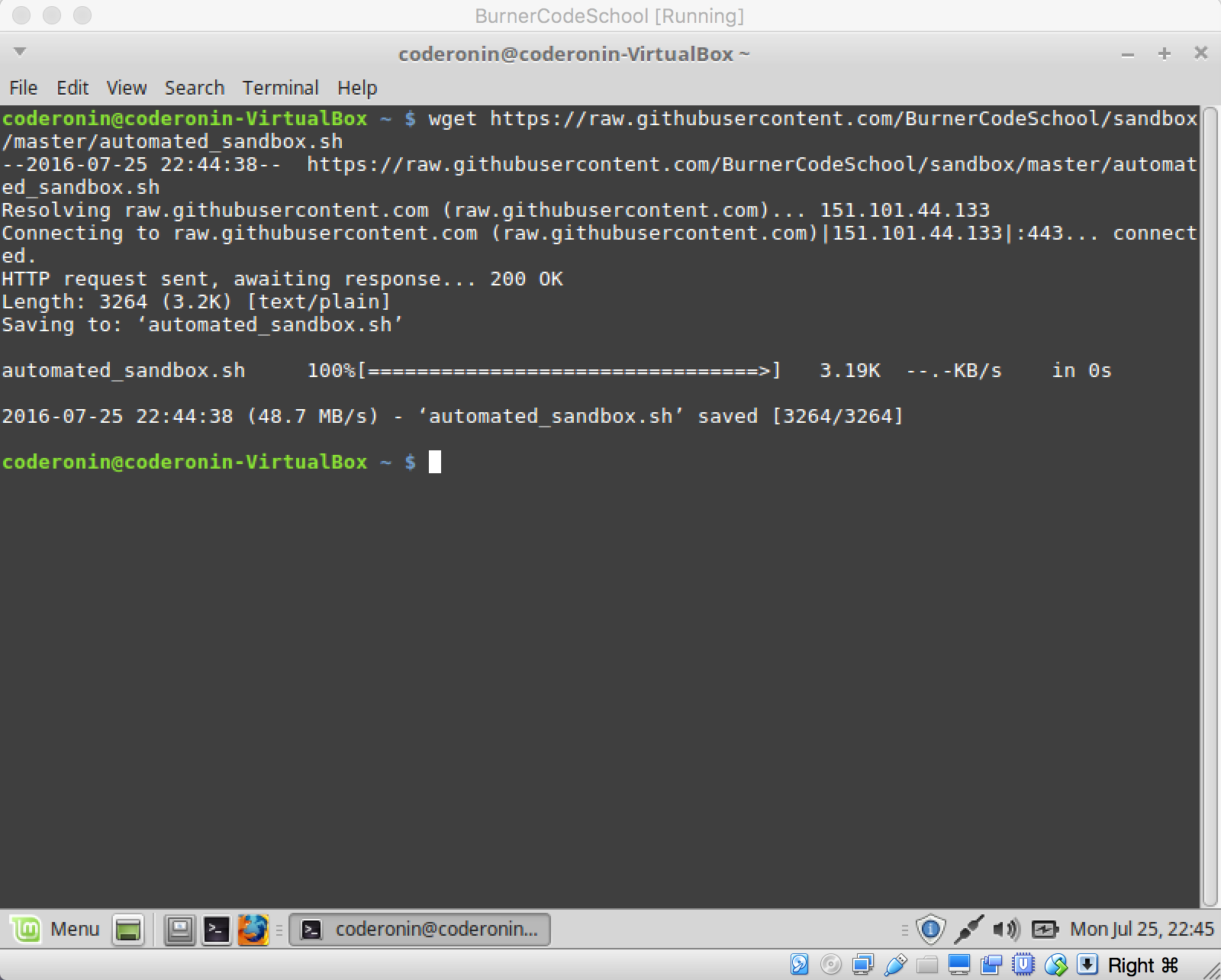
Now to make the downloaded file executable.
chmod +x automated_sandbox.sh
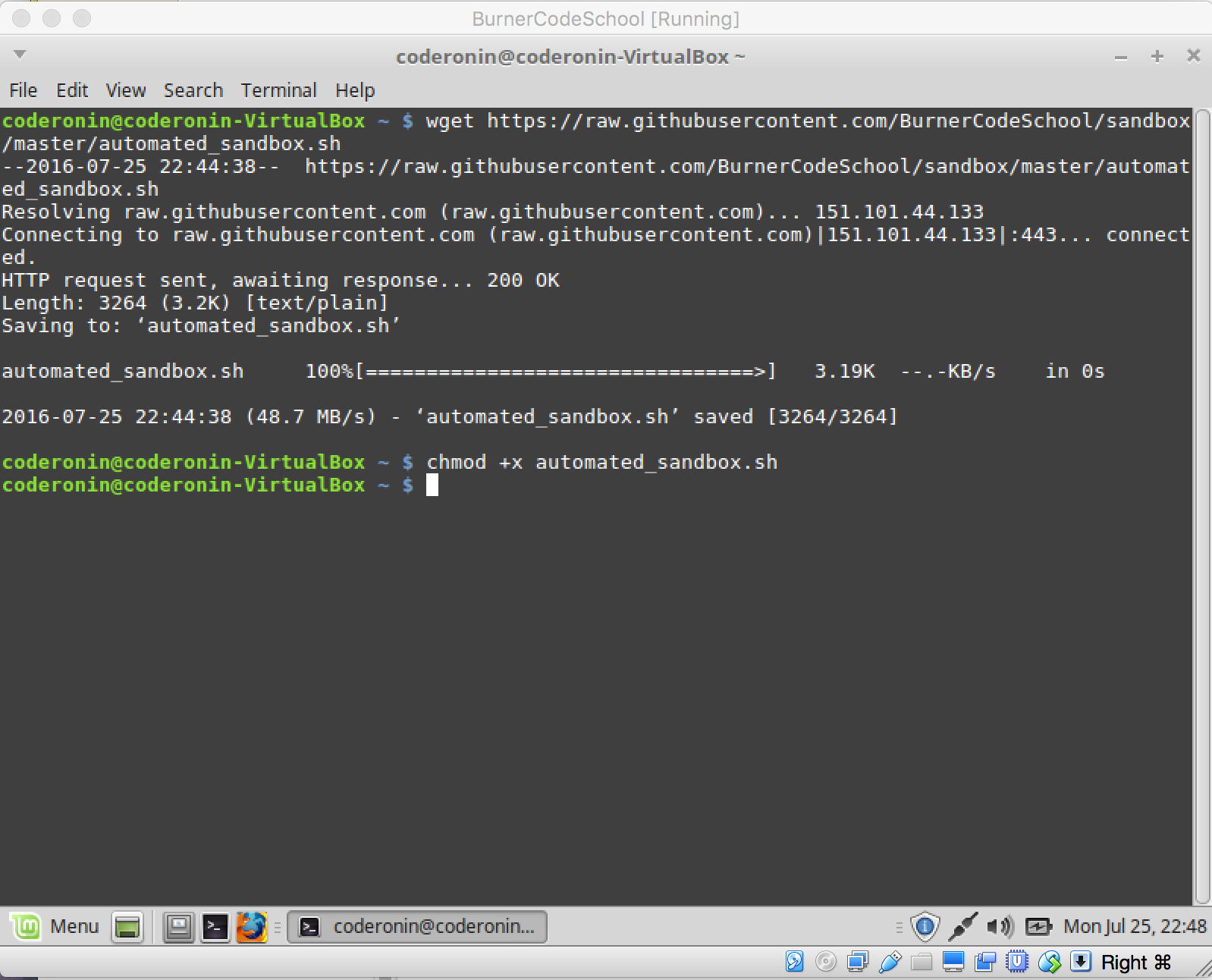
Now execute our script.
./automated_sandbox.sh
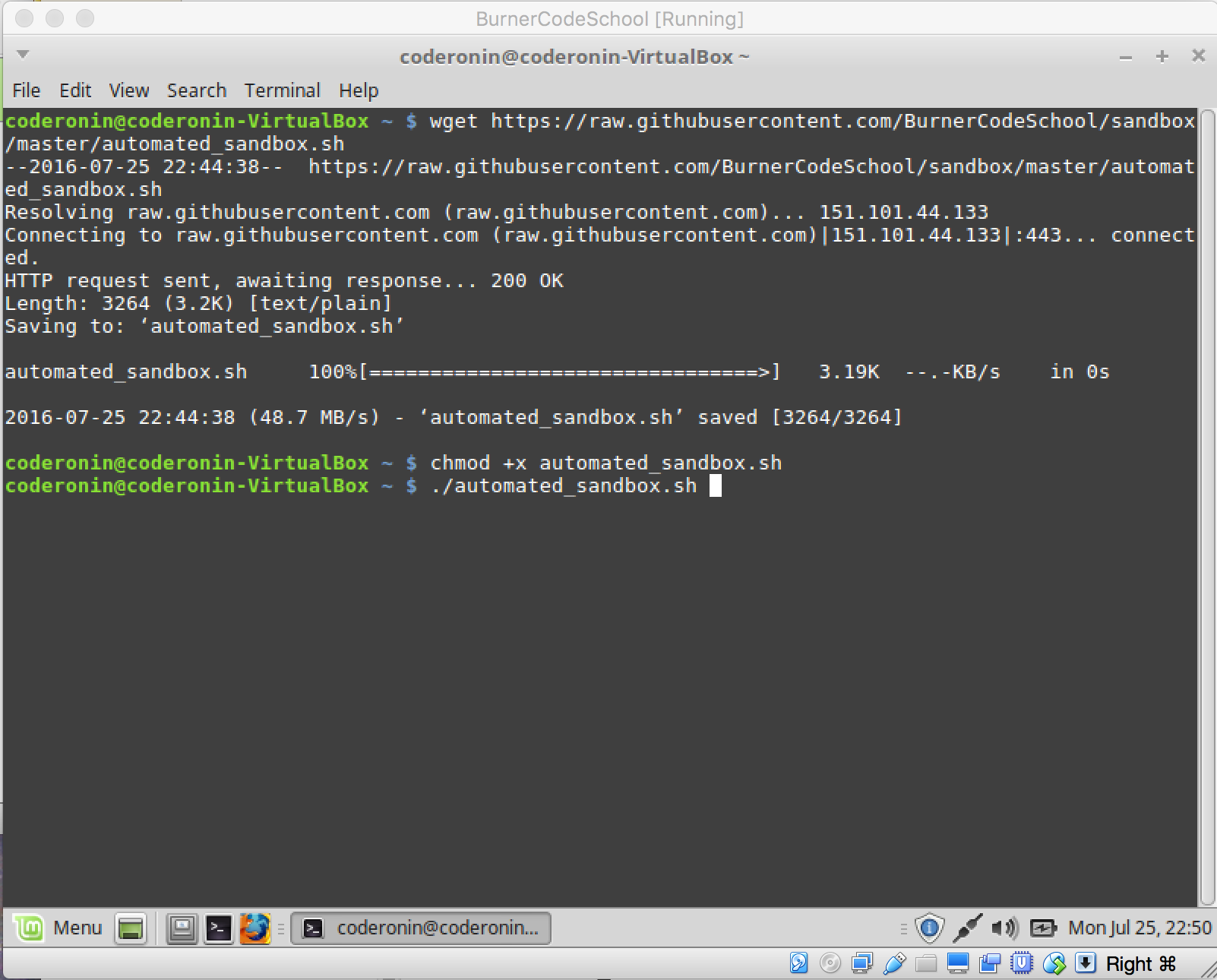
Our Provisioning script sets your git configuration for you so it needs you to enter your name and email address. It will also be installing quite a bit of software and will need admin rights to do so. Enter your password when prompted.
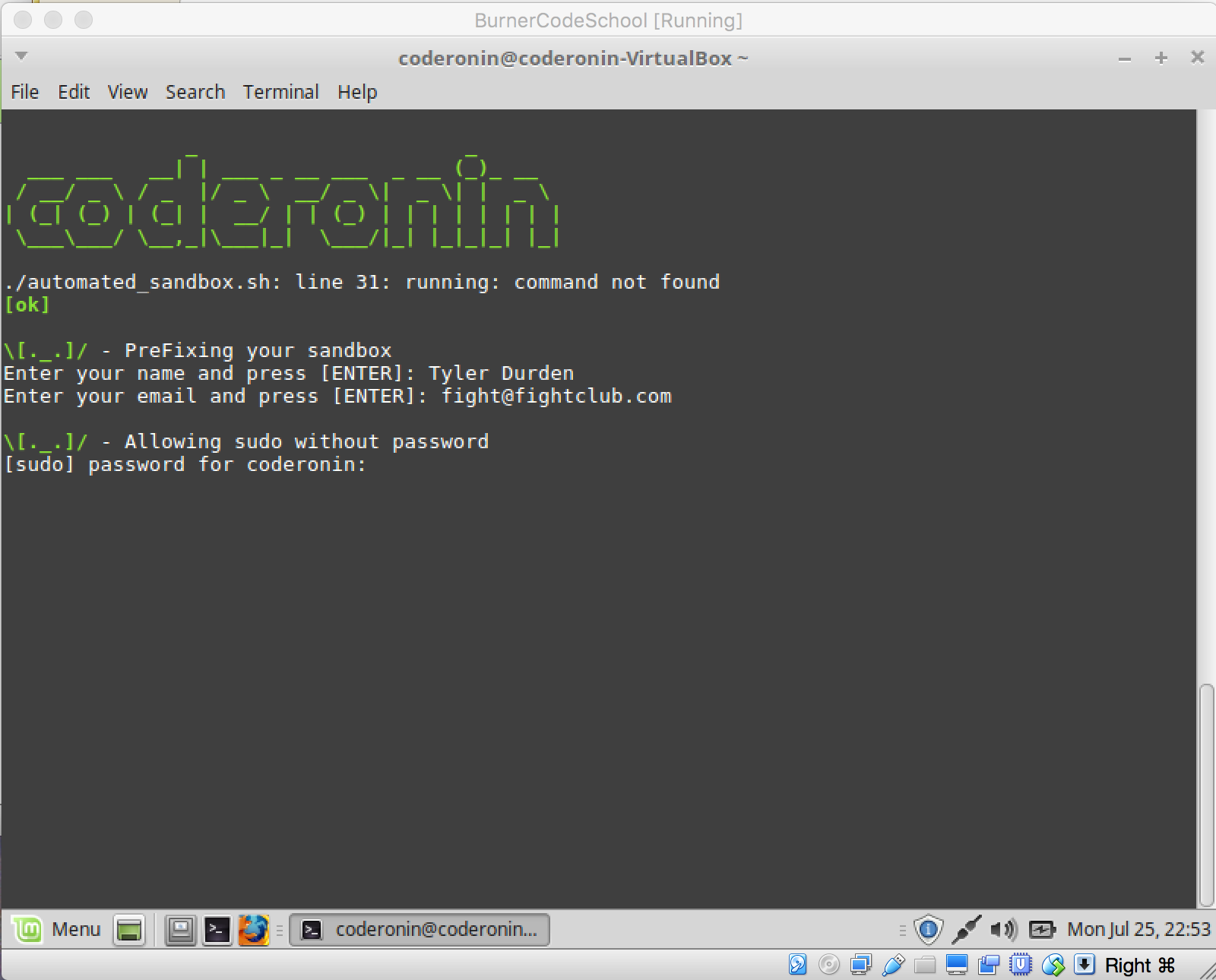
It can take 30 minutes or longer depending on your machine for the provisioning script to complete.
You will need to enter your password one last time before it is finished.
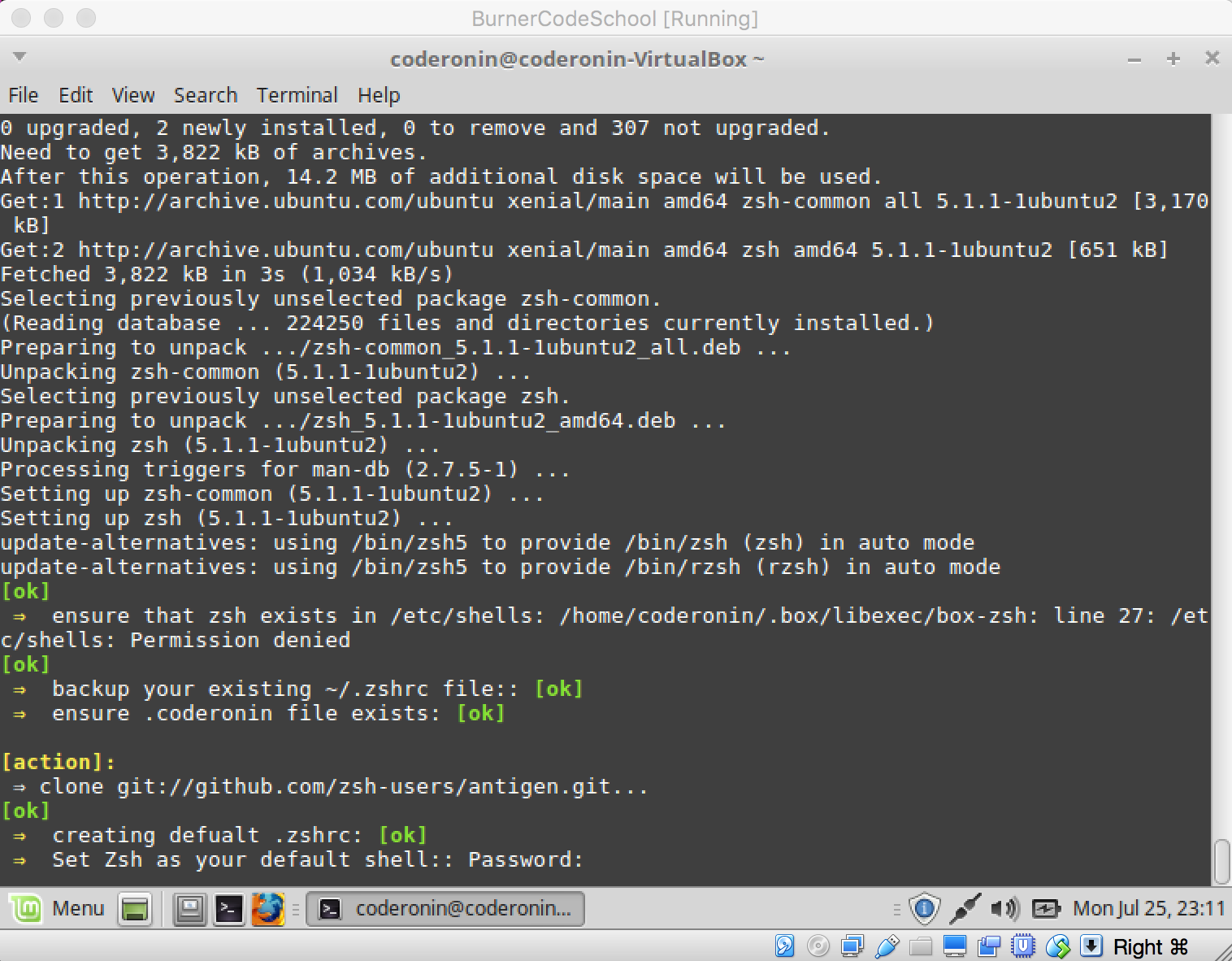 If you do not reach this screen it may be necessary to rerun the automated provisioning script.. return to step two above.
If you do not reach this screen it may be necessary to rerun the automated provisioning script.. return to step two above.
When the provisioning script is complete you should restart your VM.