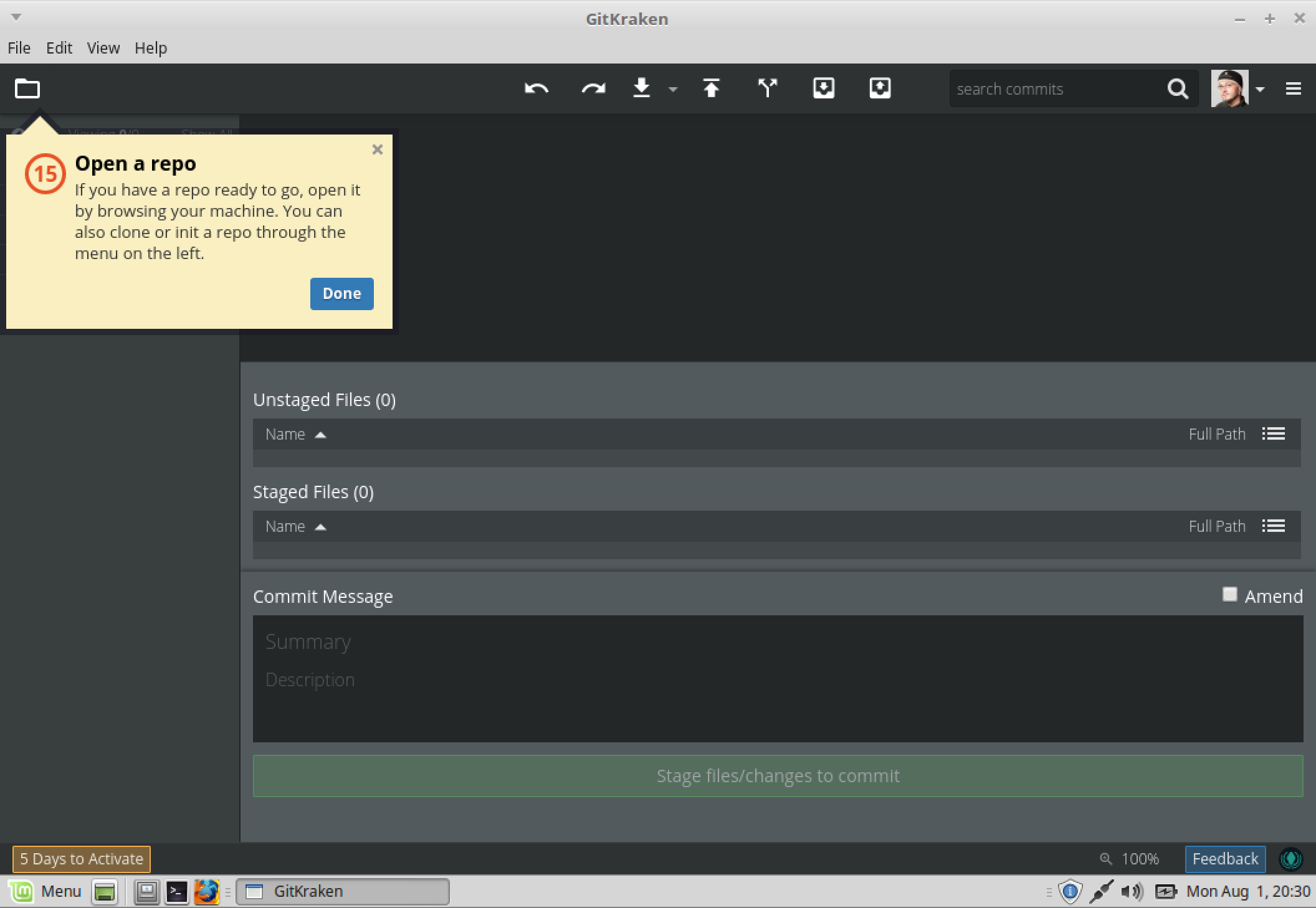Release the Kraken
The provisioning script installed GitKraken for us but we need to launch and configure the application. Press the Start Menu and start typing GitKraken to find and launch the application. When the application first loads you will be required to register. Enter your name, email, password, click the EULA check box and click Create Account.
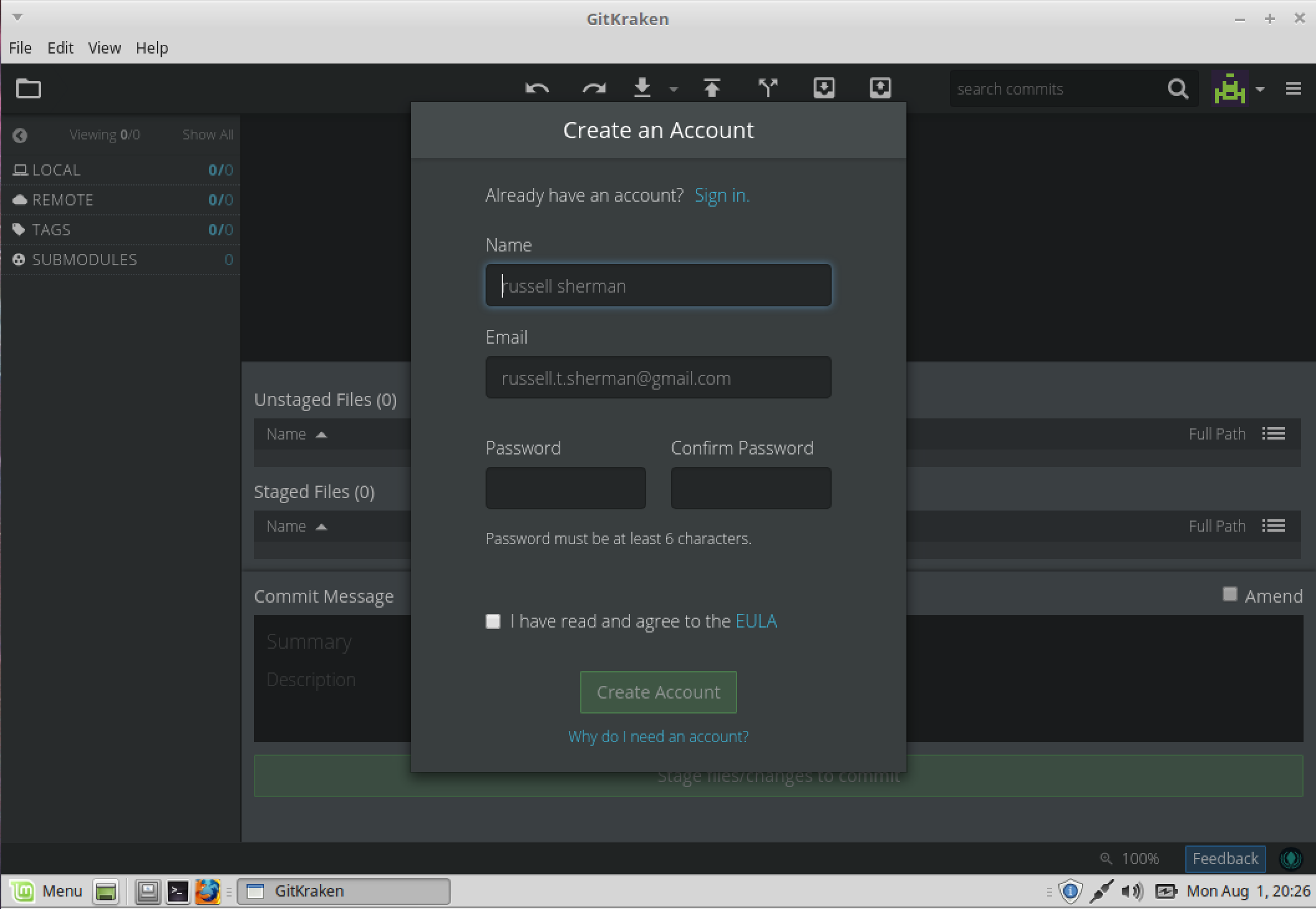
You should receive an activation email within five days you should click the activation link in that email.. but for now click Use GitKraken.
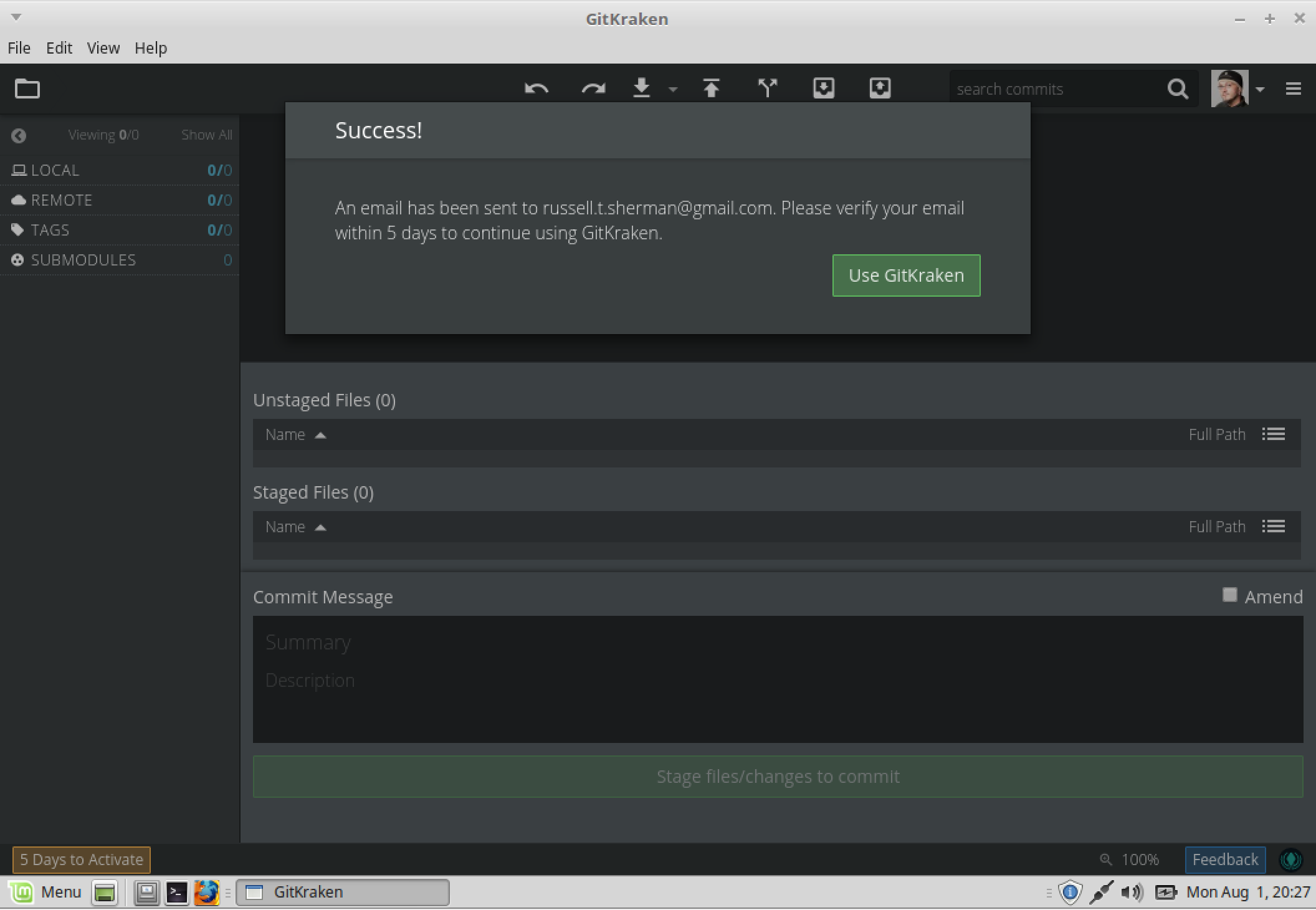
GitKraken will now take you on a guided tour of it's UI. Click on the settings Icon to continue.
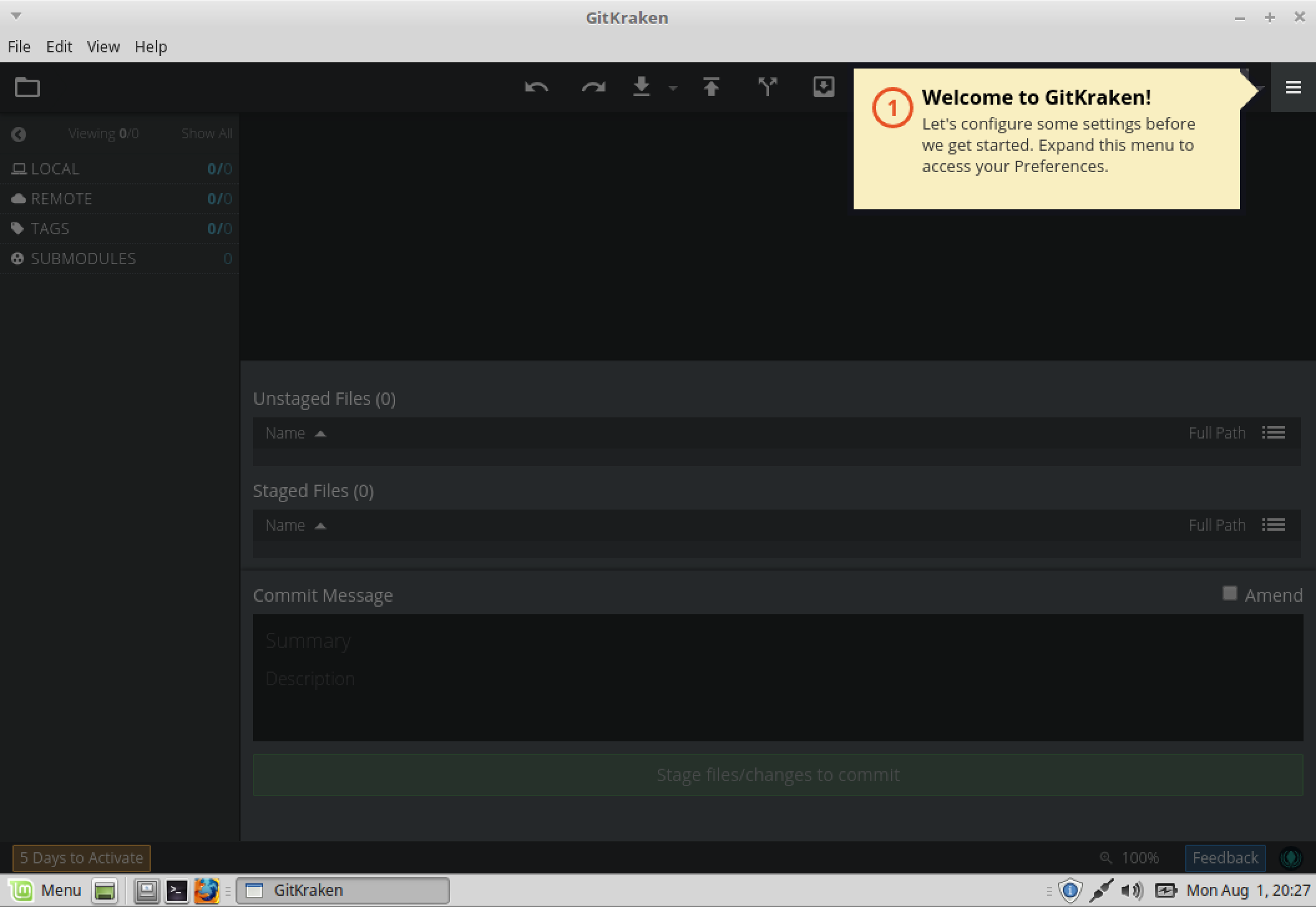
Now click on the Preferences link.
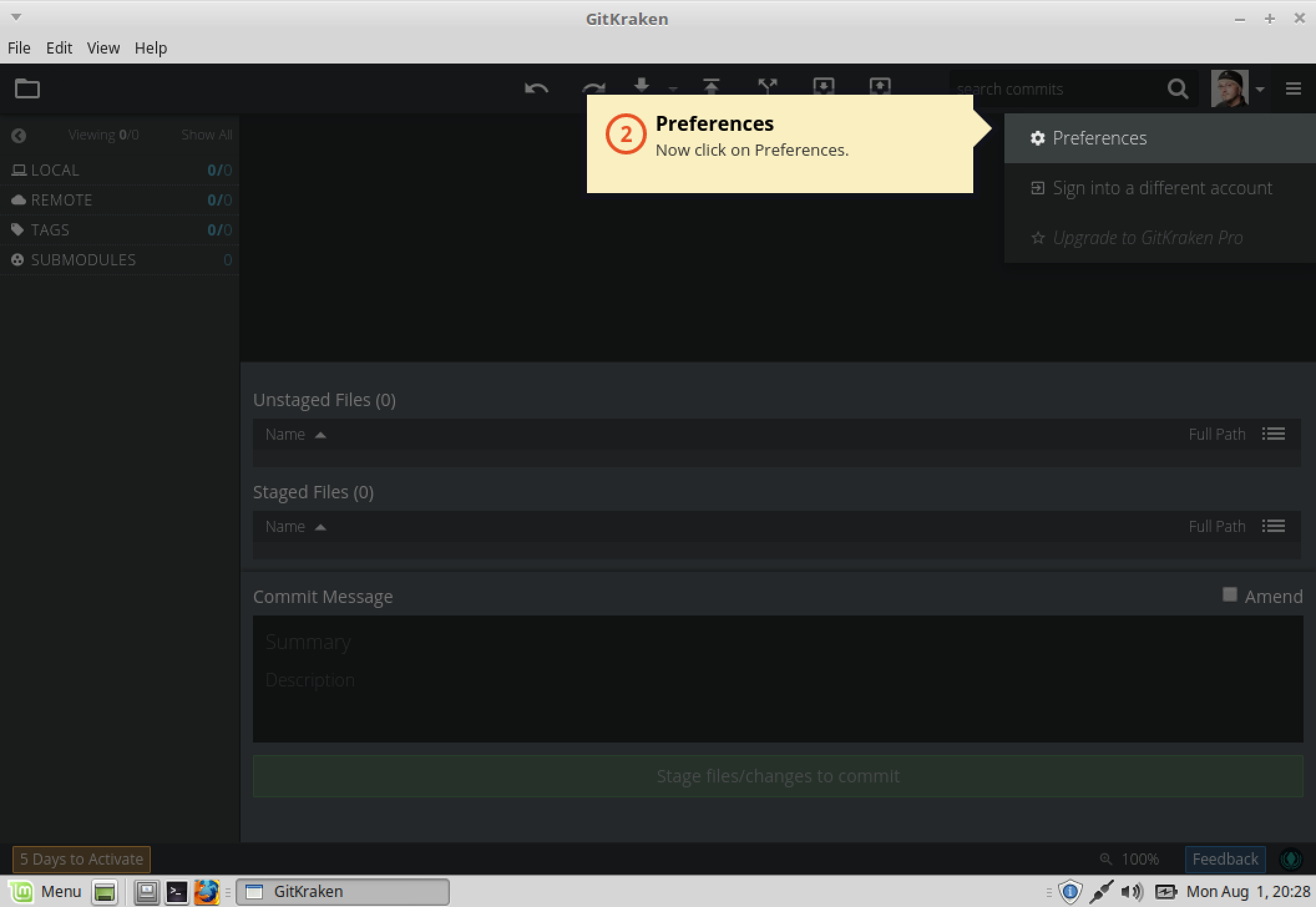
The General preferences page. Isn't it lovely. Click Next.

See the Profiles tab. Why not give it a click.
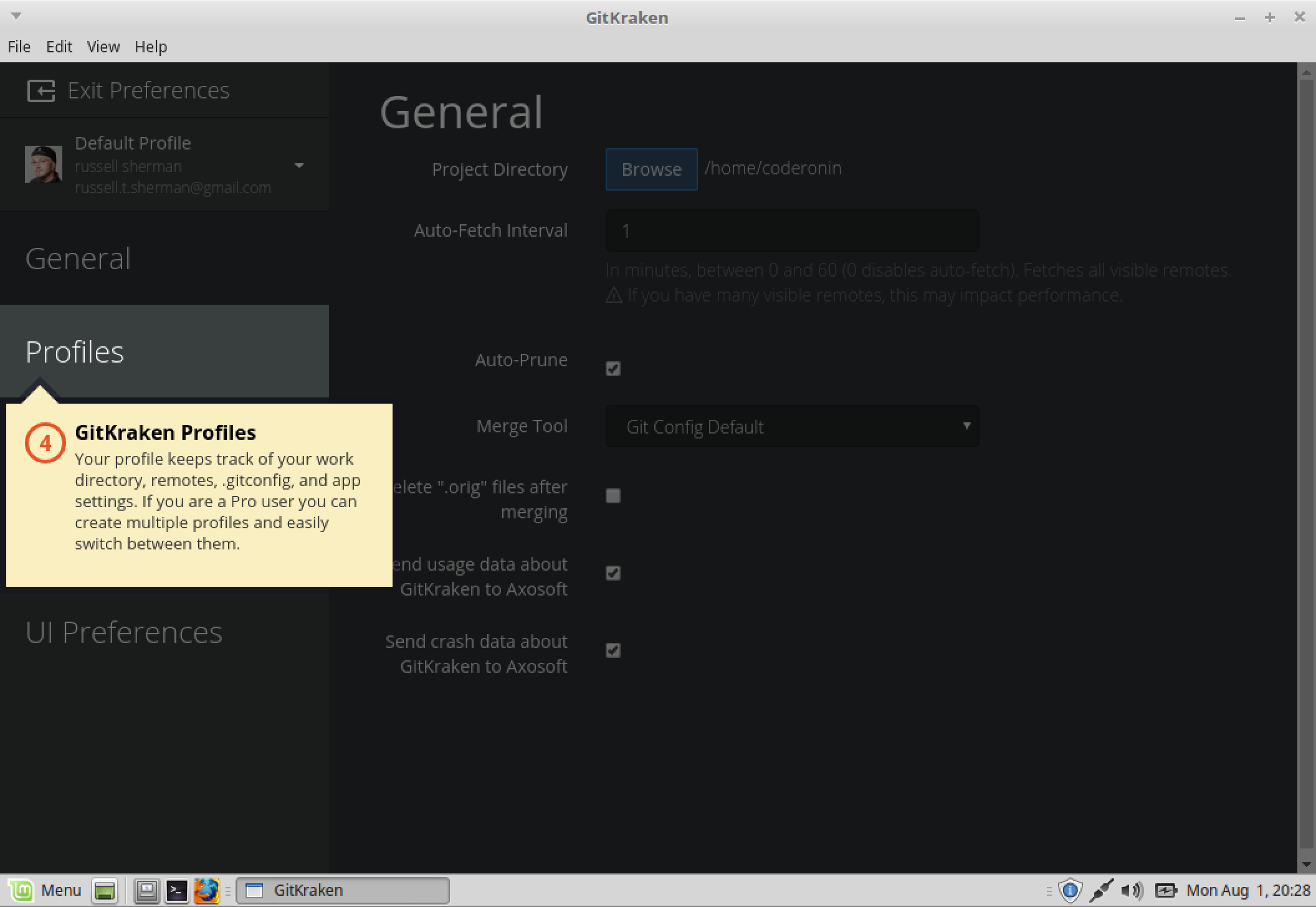
Click Next.
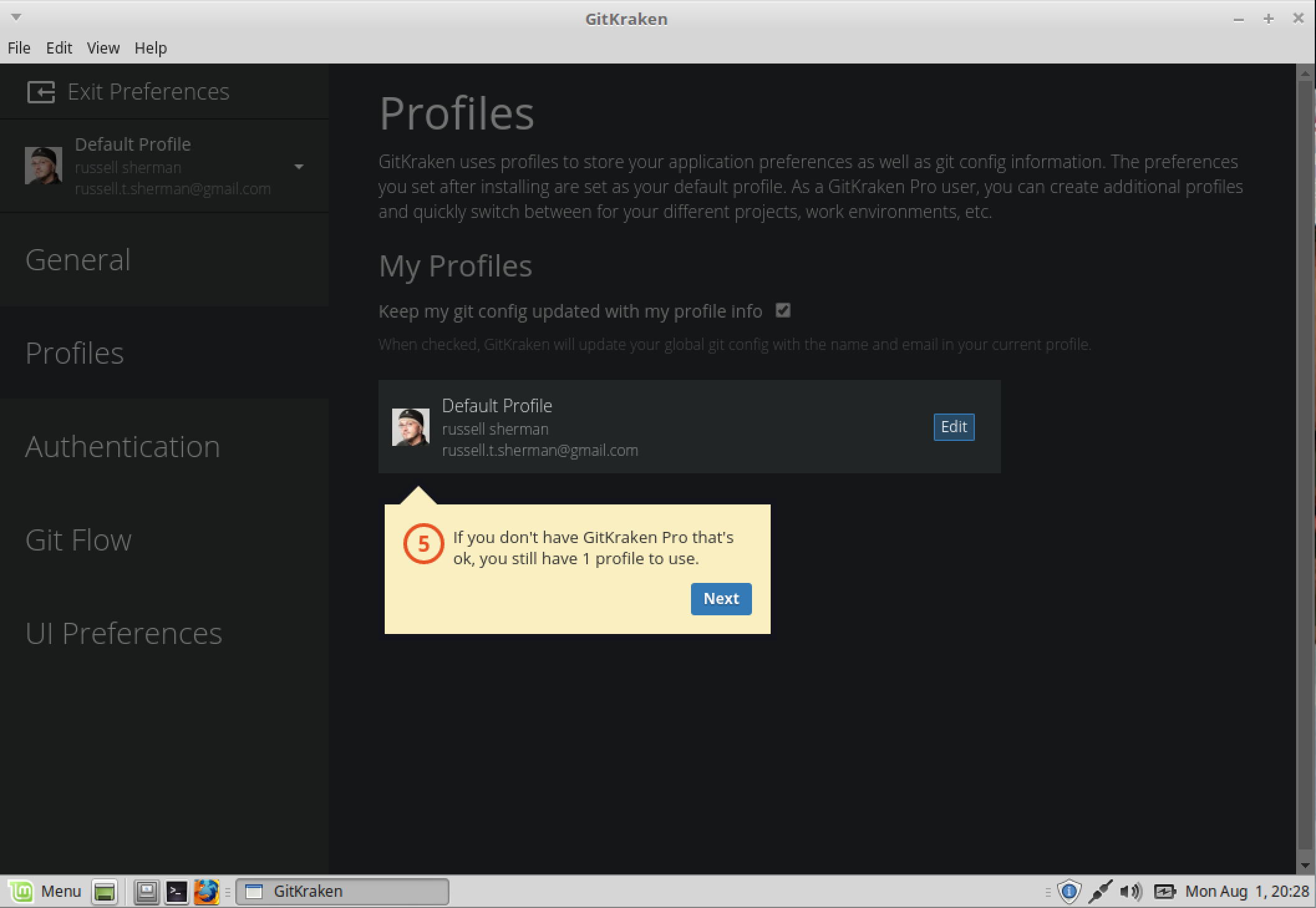
Click Next.
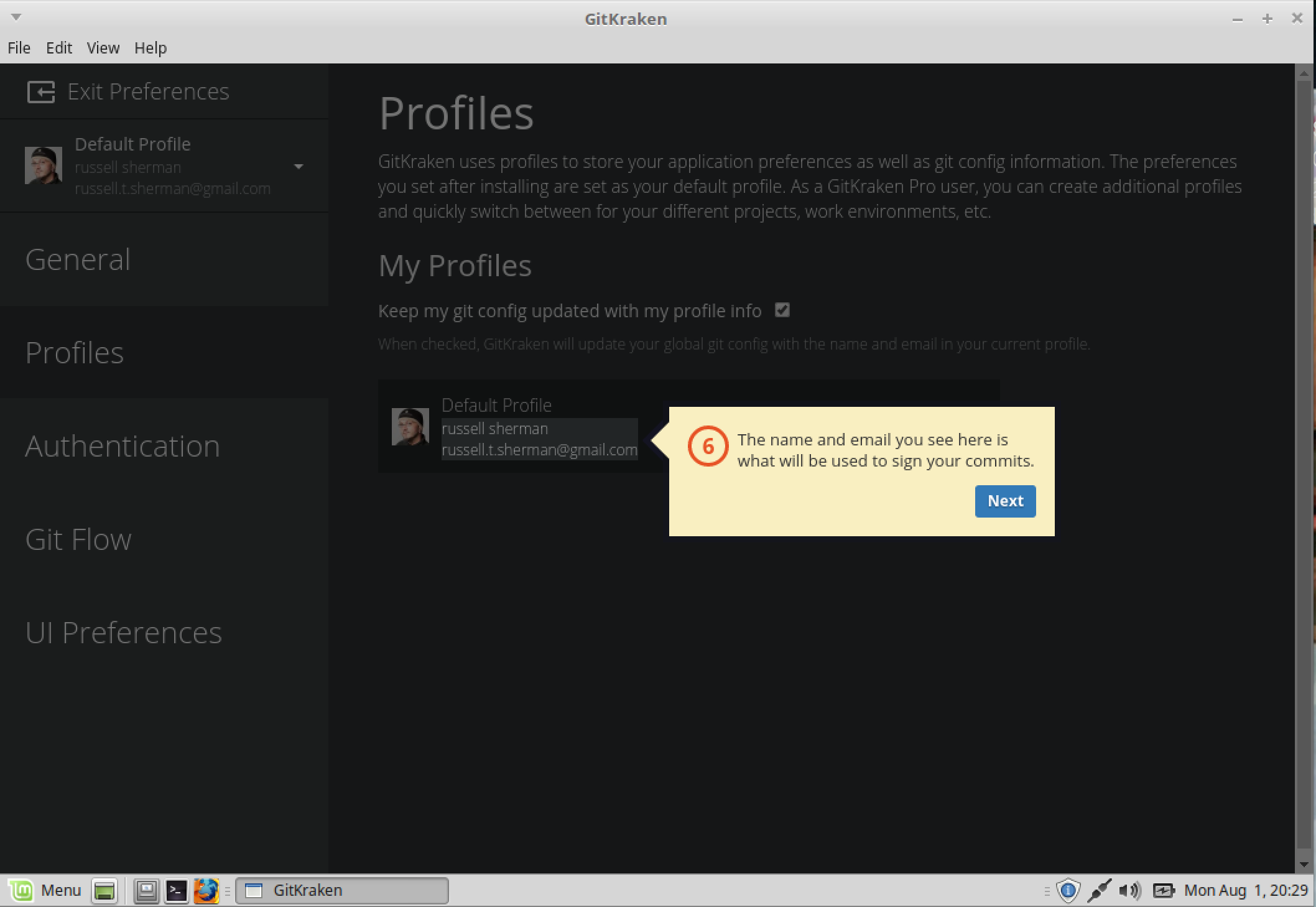
Now on to the Authentication settings tab.
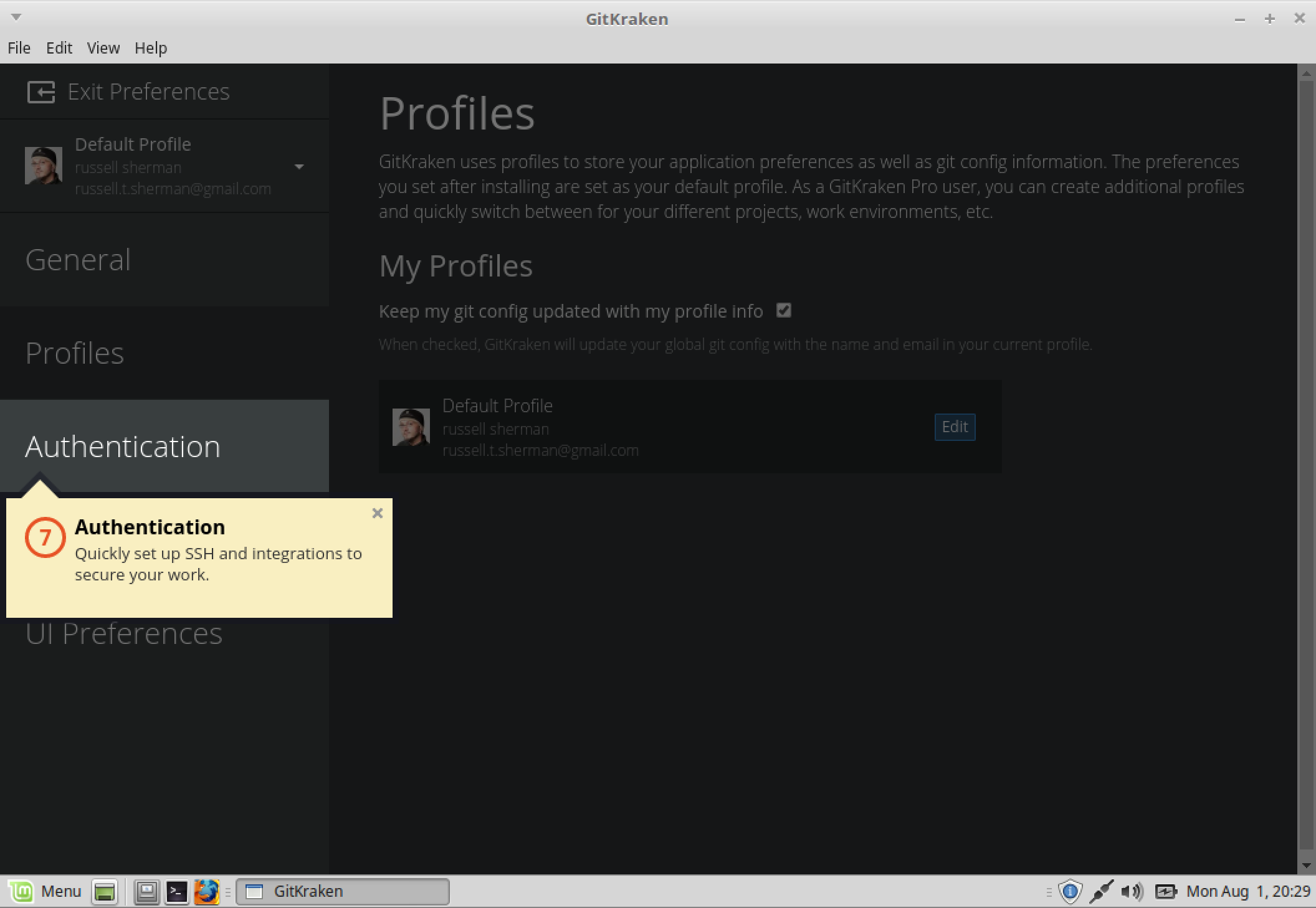
Click Next.
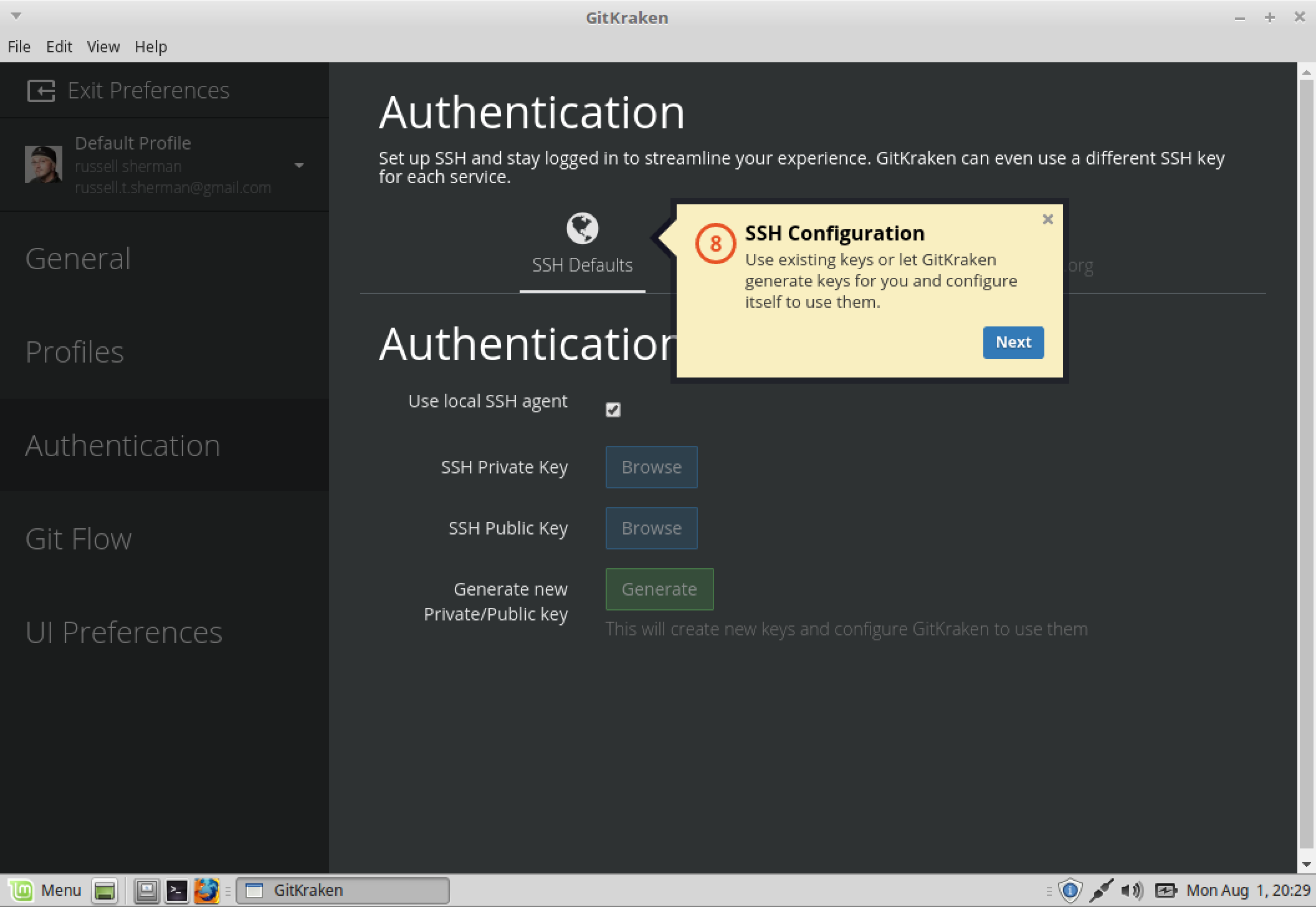
Here is where we will connect GitKraken to GitHub. Click Next.
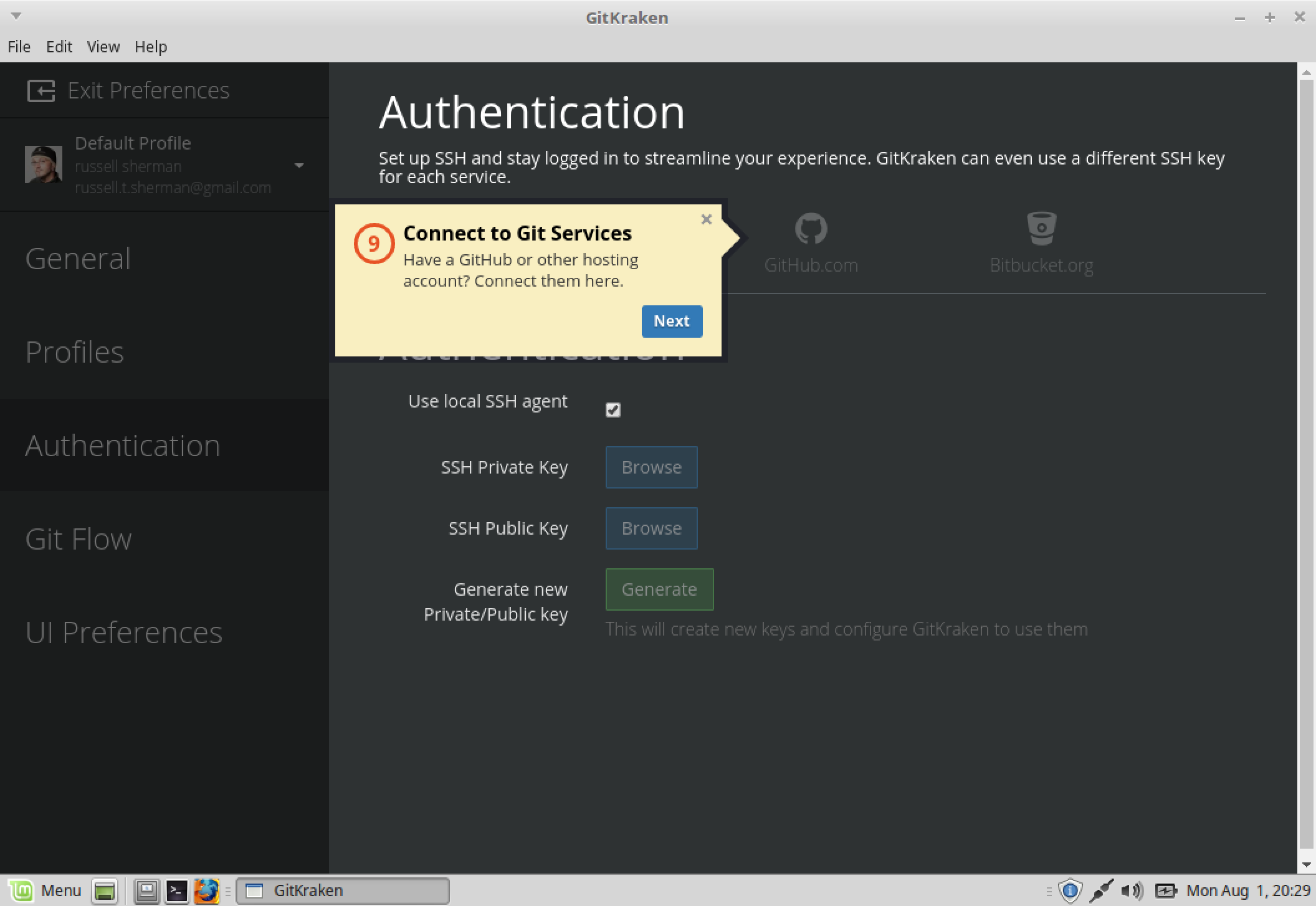
Now to the Git Flow preferences tab.
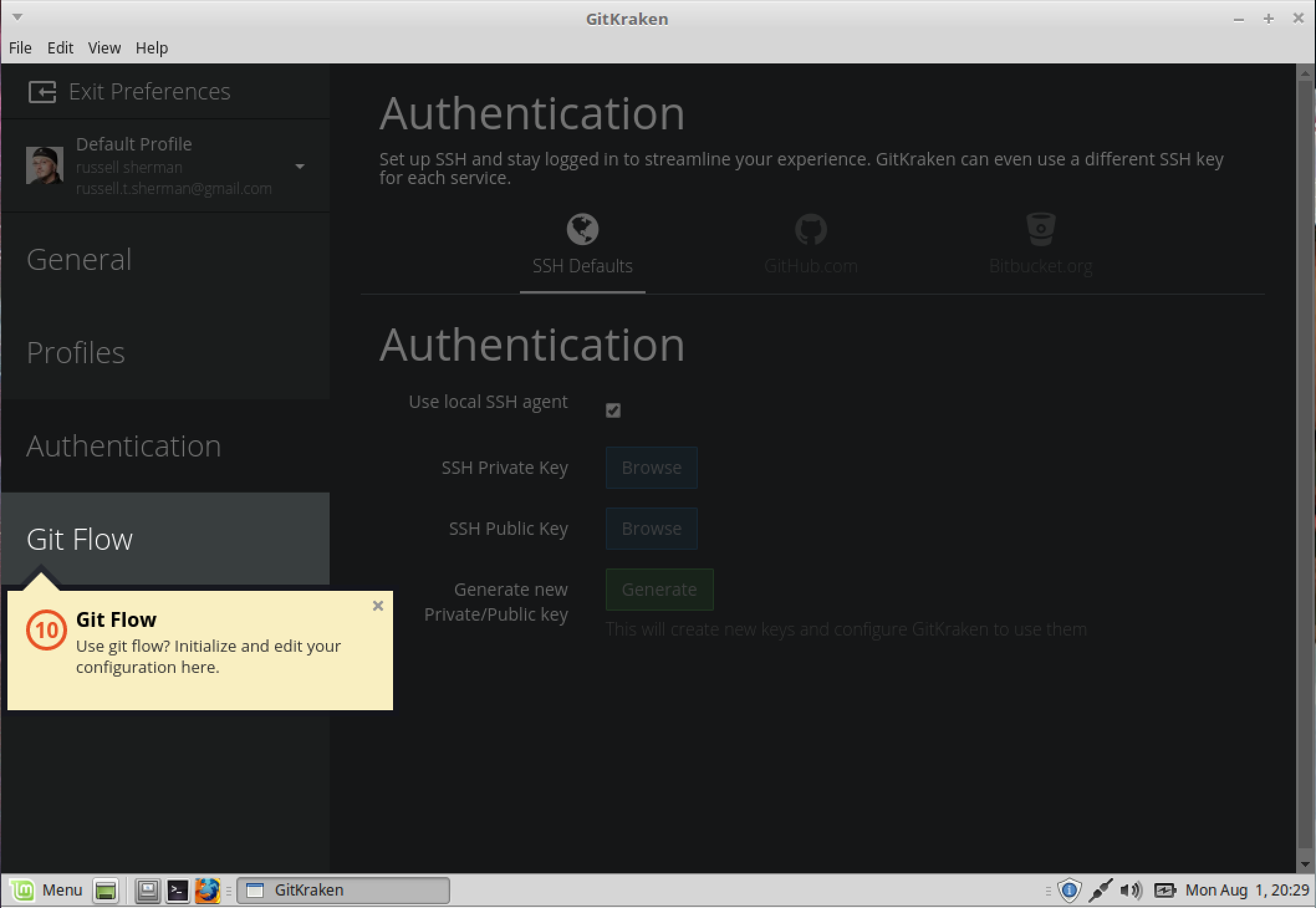
Click Next.
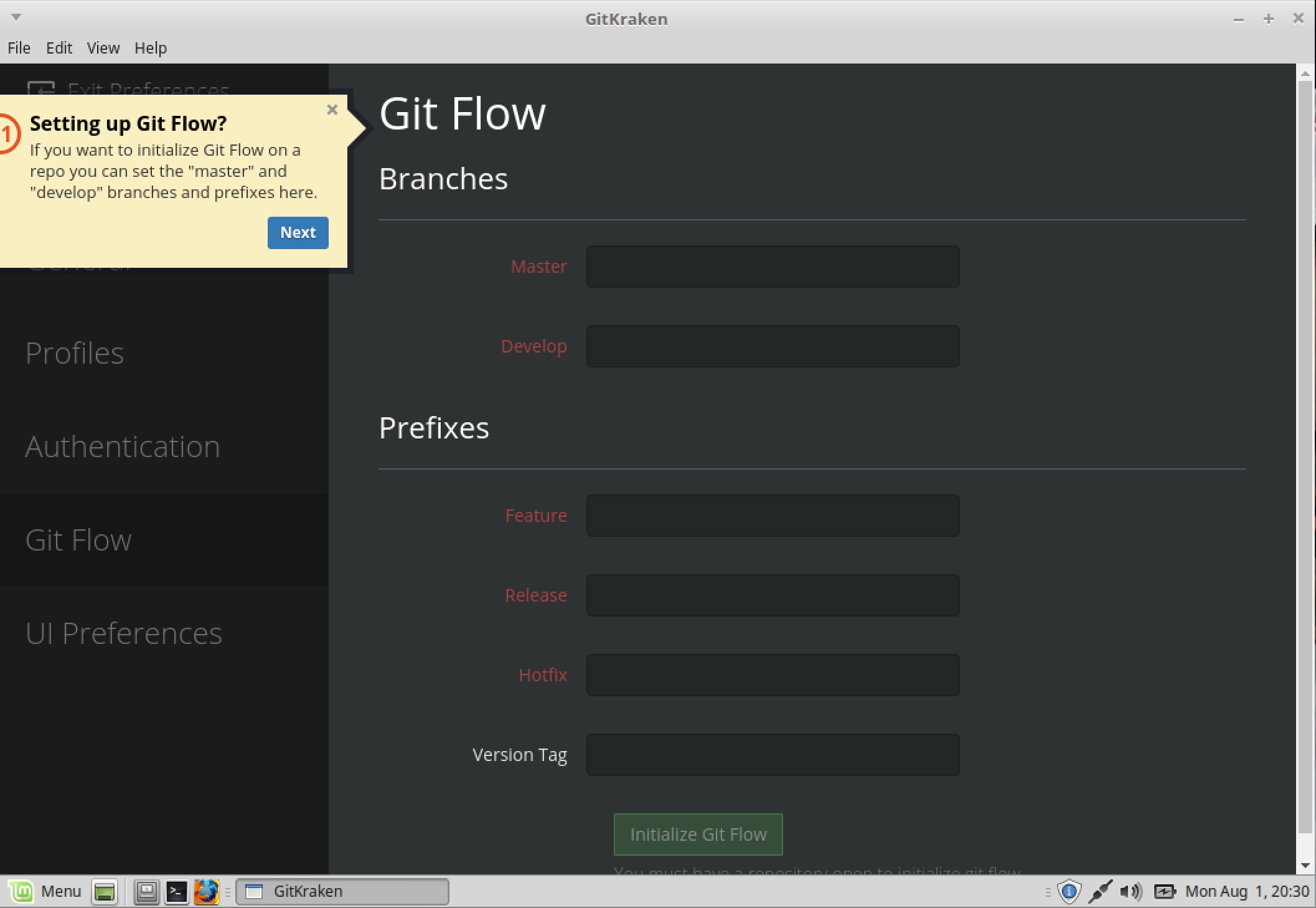
Now on the UI preferences tab.
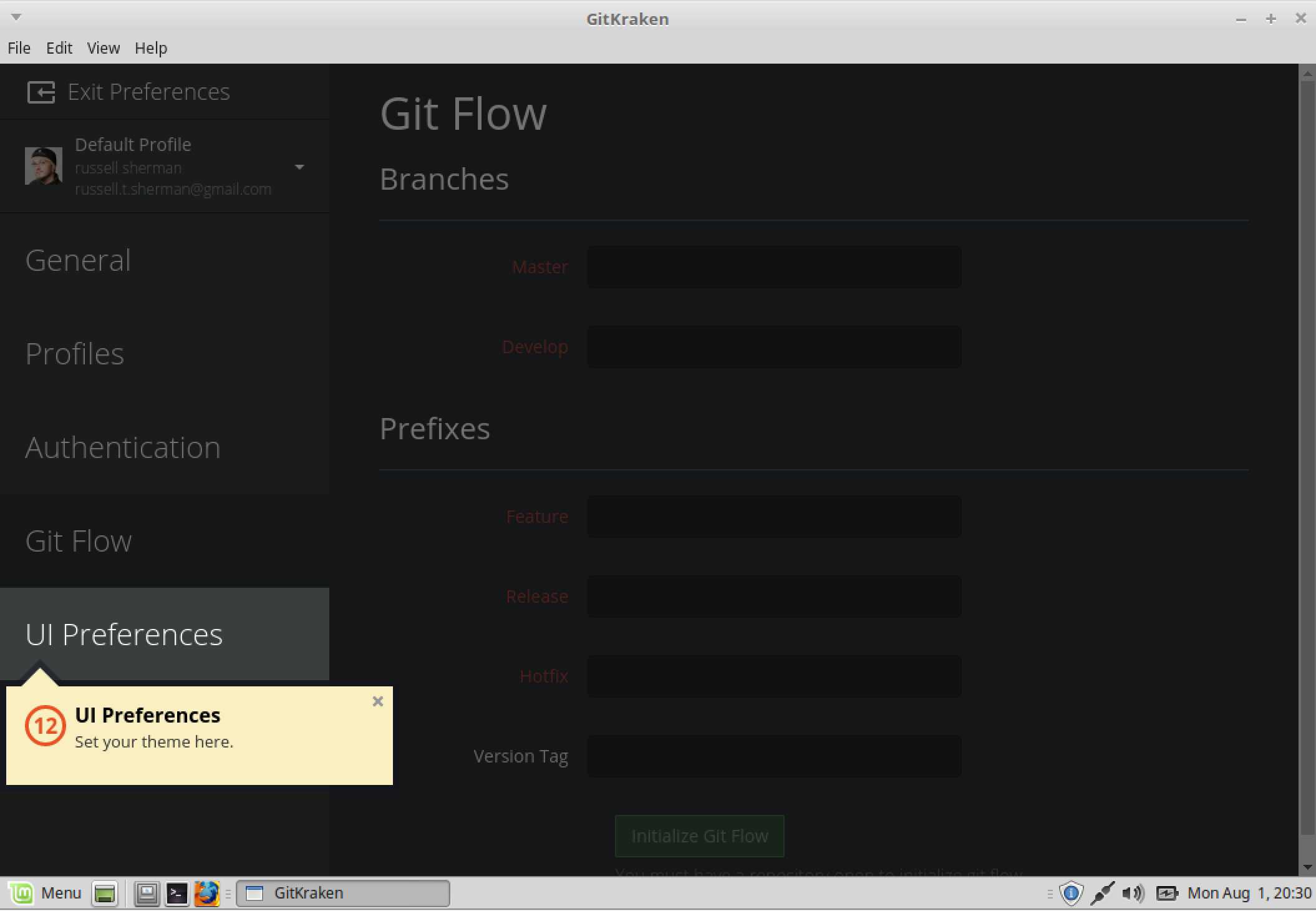
Here's where you choose light or dark theme. Click Next.
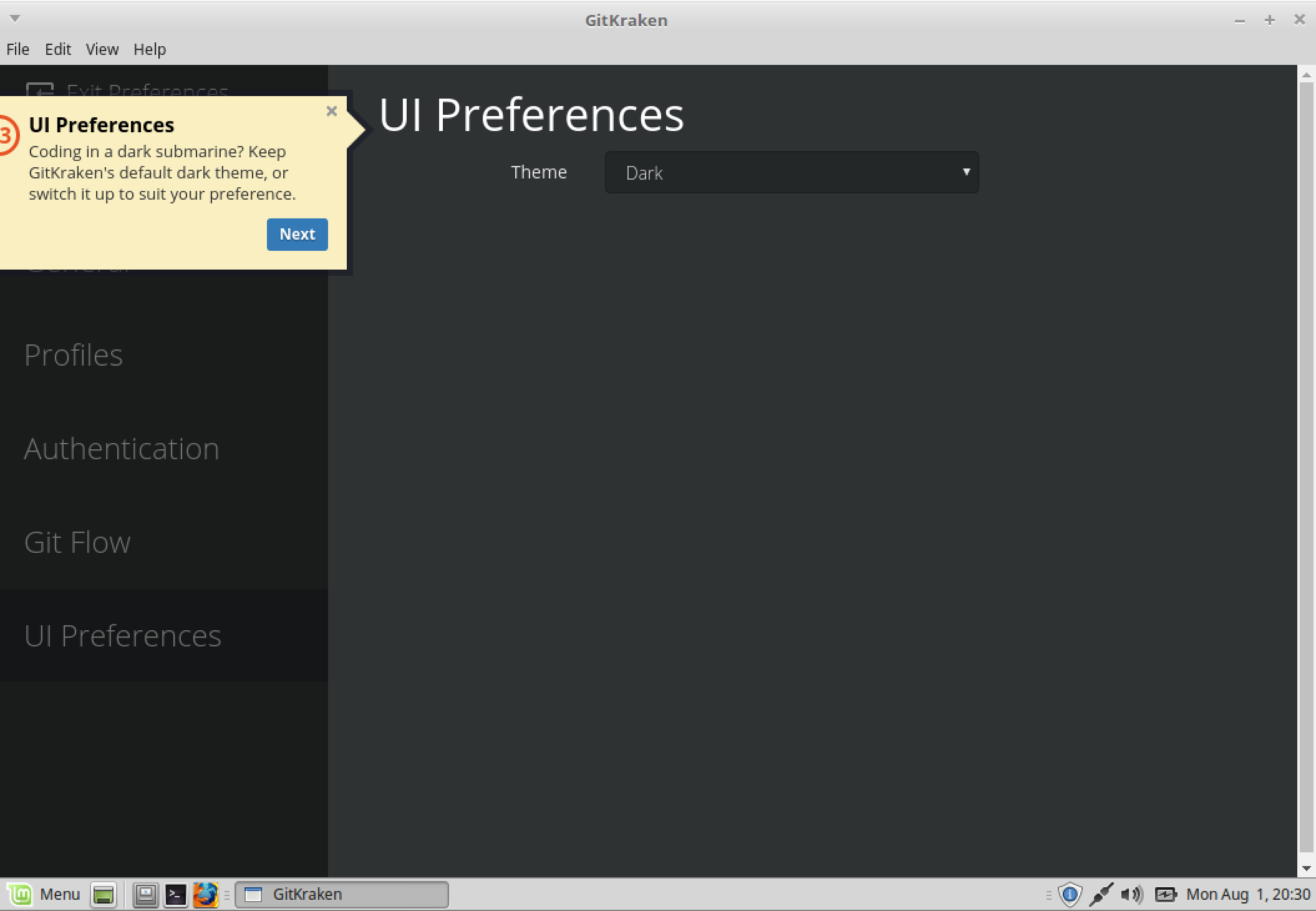
Now Exit preferences.
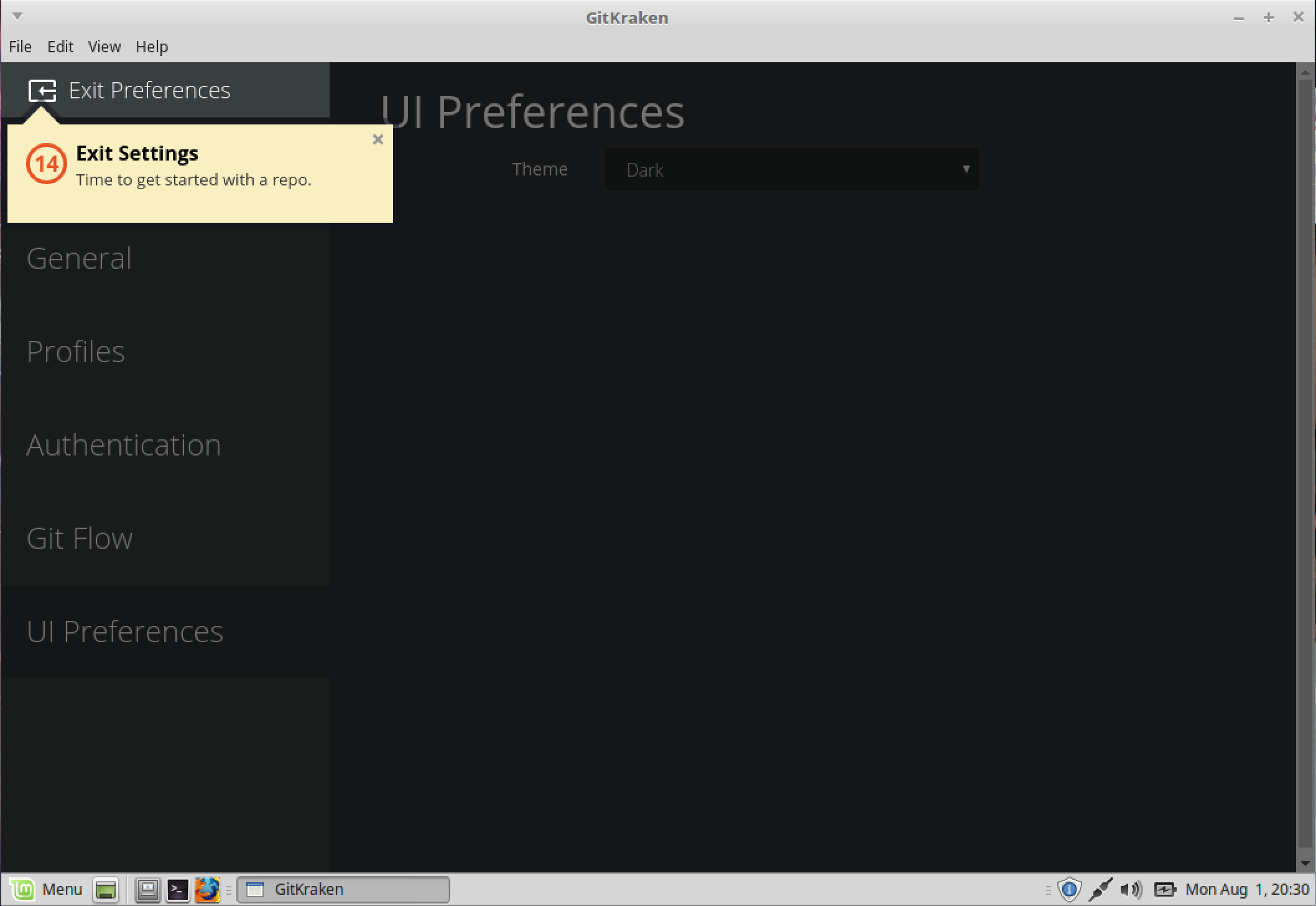
And finally click Done to end our guided tour.